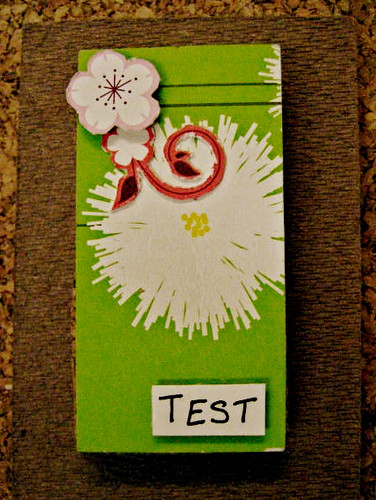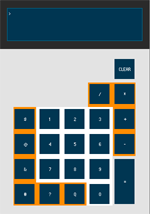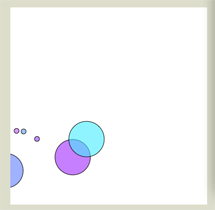Introduction
My final project for Physical Computing eventually ended up to be an MP3 player that encourages you to take care of your houseplant. This evolved from a previous idea of making a plant that is more like a pet than a plant. I changed my mind after getting some good feedback from my class when I presented my idea. One of their suggestions was to focus on the emotional aspect of how the plant makes you feel. They also advised that care of the plant needs to be an important aspect of the project.
This is how it works: Press the moisture test button. If the soil is dry, the plant will cry; otherwise, it will laugh. If the soil isn’t dry, you can use the MP3 player. You can advance forward and back through an array of music files. You can also pause the music.
Not only do you care for your plant, it seems like your plant cares for you, too. Although the interface for this project ended up being dainty and pretty, I do admit that 90% of my time on this project seemed to really be spent on code and trying to get things to work. I’ve written about this project in previous posts, so I won’t recap what I’ve discussed in those. But, they’re here if you are interested in reading through them and understanding more about how the project was generated.
- Project Proposal
- Rejected Ideas
- Testing Vibration motors
- Using a wave shield
- Still considering other project options
- Finally combining Arduino and Minim Library (in Processing)
Process Description
Because I wanted to embed the interactive mechanics inside the plant, I spent about 1 week on the wave shield and, while I did get it to work, in the end still couldn’t get it to work so well. Some of the issues I had with it were that I didn’t understand the documentation clearly, the code is in some C-language, and my SD card wasn’t formatted correctly. Eventually, I did get it to work, but by that time Minim was looking pretty good. So, sound was now going to be handled by Processing. I also tested out different motion detection sensors to see what types of results I could get that would fit my needs best. Some of the issues I had were that the sensors were too bulky to elegantly embed inside the plant or the serial data I got from the Arduino was too sensitive.
Meanwhile, I was also thinking about my ICM final and how I wanted to create something separate from my Phys Comp final. Originally, I wanted to make a radio that streamed internet radio stations. However, when I discussed this idea with more knowledgeable people and looked it up online, I got the impression that it would be very difficult to implement. So, I left that idea behind and went to my next idea, which was simply an MP3 player. Wanting to make something more interactive and pretty, I started looking up options for Processing and Minim, and what type of visual display I could make. I looked around for an “audio visualizer” on OpenProcessing.org and found this sketch to work with. After that, I spent a little bit of time everyday trying to figure out how the code worked and augmenting it bit by bit to create something new.
By now, it became obvious that I should just put the two projects together. Deciding to use Minim for my Physical Computing project was a huge relief. Not only was it easier to use and had documentation I could understand, it was also easier to get help since Minim is something that other people at ITP have actually worked with on a somewhat frequent basis. (It’s also in the book).
Plus, I could research more about Minim while I was away at a conference in London for a few days. When I got back the States, I went back to the prototype I’d set up before I left using FSRs as triggers for the playback buttons. The FSRs I switched out for exposed wires, because I really didn’t need the analog input values the FSRs provided. (Plus, I seem to have a tendency to destroy my FSRs.) What I really needed were simple HIGH and LOW values from a digital switch which I made out of small sheets of copper.
To test the soil for its resistance to electrical current, I made what could easily be called the simplest switch ever. Add 2 nails + 5V + ground to wet soil. Test for current. Actually, I learned how to do this from reading the internet, the blog of another student,and talking to yet another knowledgeable person.
As I understand, this switch works when the resistance of the soil changes enough to allow a current to flow more freely. At first, I tried this out with just a bowl of water, but I think maybe it shorted out (?) – you really need a plant or at least the soil to get this to work properly. I also added an LED for my own visual feedback.
So, now I had the buttons and the plant. Eventually, I also had a pretty nifty audio visualizer (which at the time of this writing, I may still try to improve upon). So, finally, I just had to assemble the pieces.
Pretty much I just found whatever I had lying around. I found a picture frame in the junk shelf and used that for the frame. I also had some pieces of cork lying around for a bulletin board I never put on my wall, and I used that to cover the frame and to be a backing for the buttons. The whole construction phase literally took just 1 day. Most of my issues with this project were with the code. Luckily there are more knowledgeable people around who can offer help with the code. It also made it a lot easier to test the switches when the wires were not stuck in a plant.
Now that I’m done with the simplest of functionality, to improve it here are a few things I could do:
- Make a sturdier interface – use something other than cork
- Label the buttons
- Provide more feedback when a button is pressed, such as an LED
- Make the hardware smaller – so that it could fit into other plants or could be portable
- Make the hardware wireless – so it can work with your iTunes playlist or another array of music files; e.g., it would just give the go ahead that the plant is well watered and you can now play music
- Use a larger array of sound files, such as from your computer’s music library or a specific playlist you’ve selected. The issue with this improvement is that Minim doesn’t seem to like audio files that are not .wav or .mp3